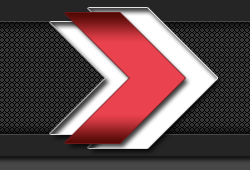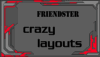"How To Use The Layout"
Updated: 20 July '09
YOU CAN NO LONGER USE THIS INSTRUCTION
BECAUSE THE APP HAS BEEN FILTERED
ITS NO LONGER WORKING.
YOU CAN NO LONGER USE THIS INSTRUCTION
BECAUSE THE APP HAS BEEN FILTERED
ITS NO LONGER WORKING.
1. Copy the codes and paste it in 'About me' or 'Media box' section.
(This example is for 'Media Box' section)
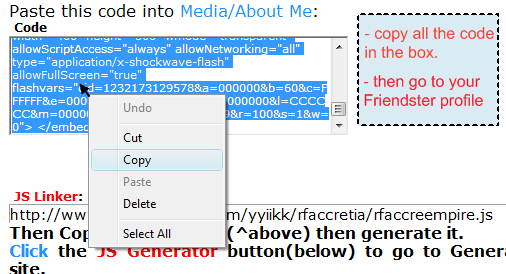
2. Go to your Friendster profile.
Then click 'Cuztomize Page'. (your window should change)
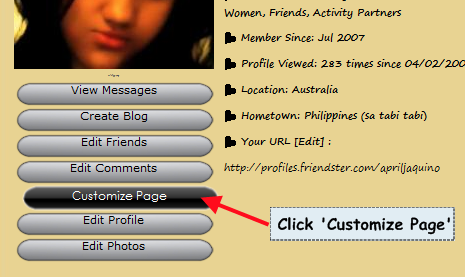
3. Look for 'Add Media'.
Then paste the code in the box and SAVE.
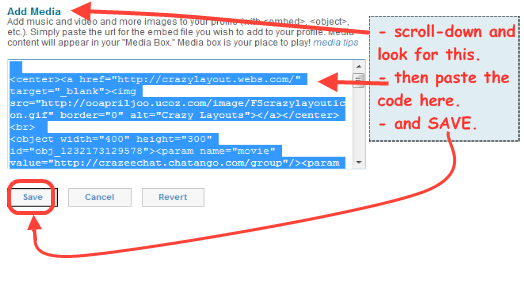
4. Copy the JS Linker or CSS Linker. Then Generate it.
Use the JS Generator for JS Linker and
CSS Generator for CSS Linker.
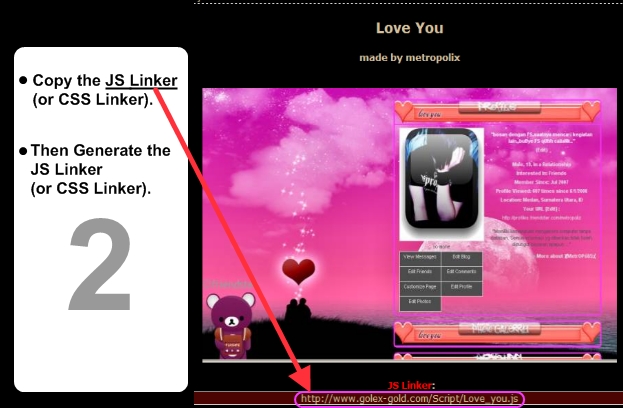
5. 'How to Generate'-
Pick the right Generator for the Layout.
There are only two Generator in this website - JS or CSS Generator.
Its important to pick the right Generator or esle it wont work.
(This Example is for JS Linker).
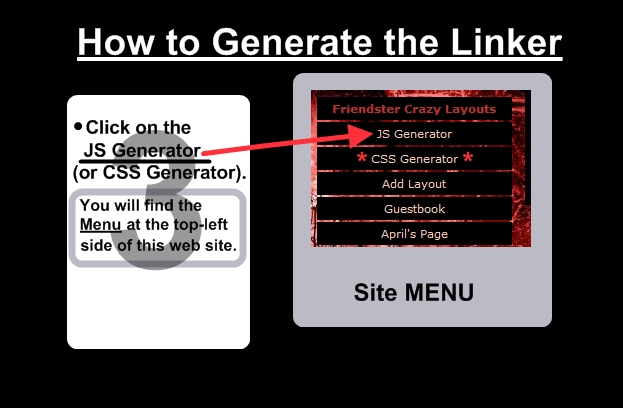
6. Paste the Linker in the box then Click "Shorten it!".
(This example is for JS Linker)

7. Copy the shortened Linker to generate it.

8.

9. Login to your Friendster account and Install this App.

10.

11.
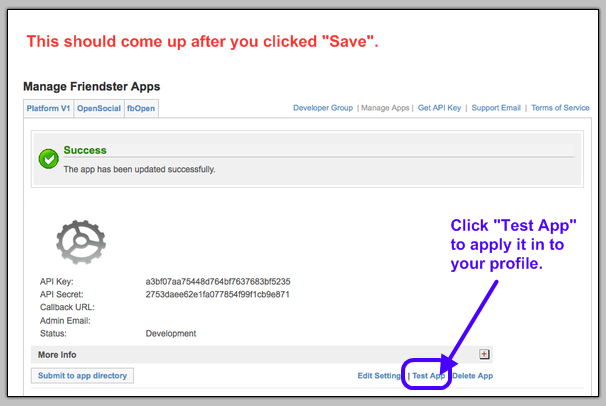
12.

13.

Your new profile layout should show up after you add your App.
This is only for temporary. It might work for a while. I believe that Friendster will delete or filter the App.
If there's any question message me in my Friendster account.
www.friendster.com/apriljaquino

10.

11.
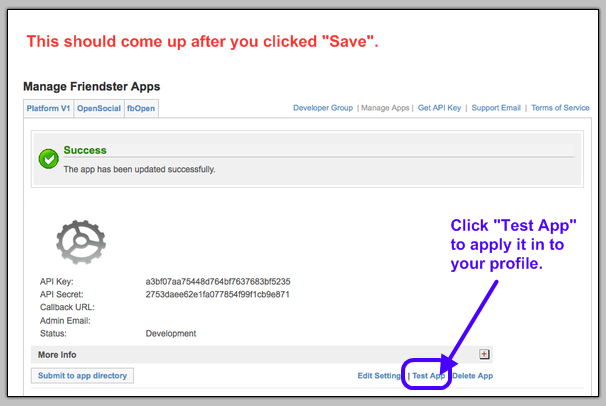
12.

13.